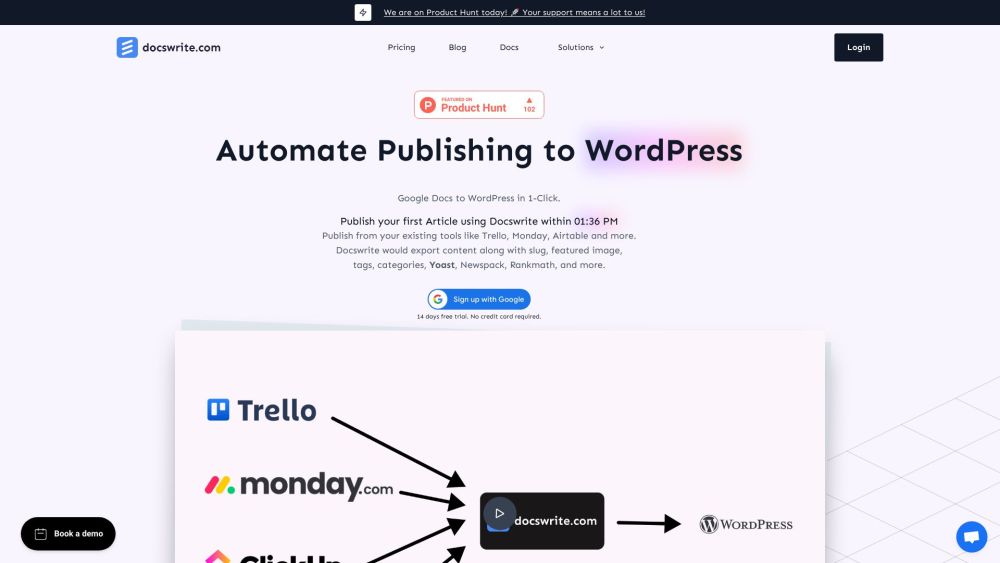FAQ from Docswrite
What is Docswrite?
Docswrite is an incredible productivity tool that revolutionizes content publishing by enabling seamless article publication from Google Docs to WordPress. It also supports content publishing from various platforms like Trello, Monday, Airtable, and Google Sheets. With Docswrite, you can effortlessly streamline your content publishing process and save valuable time.
How to use Docswrite?
Using Docswrite is a breeze! You have two options to choose from. Firstly, you can leverage the power of the Zapier App integration to publish directly from your existing tools, such as Trello. Alternatively, you can utilize the user-friendly Docswrite dashboard. Simply create your content in Google Docs, ensuring to include essential details like the title, slug, tags, categories, featured image, and SEO settings. Docswrite will take care of the rest, instantly publishing your content to WordPress with utmost ease.
How do I use Docswrite?
Docswrite offers two convenient methods for usage. You can publish directly from your existing tool, such as Trello, using the Zapier App. Alternatively, you can utilize the Docswrite dashboard. In both cases, simply write your content in Google Docs and include all the necessary details within the document itself.
Is Docswrite SEO optimized?
Absolutely! Docswrite empowers you to set SEO details, including meta tags, keywords, and descriptions, directly in your Google Doc. It seamlessly integrates with popular SEO plugins like Yoast, Rankmath, and Newspack.
Do I need to pay for the trial?
No, the trial period is completely free, and no credit card is required. Feel free to explore all the features and functionalities of Docswrite, and decide whether it's the perfect fit for your needs.
Can I set the featured image in Docswrite?
Absolutely! You have full control over the featured image for your articles. You can choose to set the first image found in your Google Docs or specify a specific image URL.
How do I set tags, categories, slug, title, and SEO?
Setting tags, categories, slug, title, and SEO settings (including Yoast and Rankmath) is a breeze with Docswrite. You can conveniently define these details within your Google Doc. Additionally, the Zapier App and Docswrite API also offer options for configuring these details.
Do I need any additional WordPress plugins to use Docswrite?
No, Docswrite seamlessly integrates with your WordPress site without the need for any additional plugins. However, if you desire to utilize Yoast and Rankmath SEO functionalities, their respective plugins need to be installed.
Can Docswrite compress images?
Absolutely! Docswrite provides the option to compress images during the publishing process. This ensures optimal performance and enhances the loading speed of your website.
Can I use Docswrite with my existing WordPress site?
Yes, you can effortlessly use Docswrite with your existing WordPress site. Additionally, if you're an agency managing multiple client websites, Docswrite enables you to publish to multiple WordPress sites from a single centralized location.
FAQ from Docswrite
What is Docswrite?
Docswrite is an innovative productivity tool designed to simplify content publishing by seamlessly enabling article publication from Google Docs to WordPress. It also supports publishing content from platforms like Trello, Monday, Airtable, and Google Sheets. With Docswrite, you can streamline your content publishing process and save valuable time.
How to use Docswrite?
Using Docswrite is as easy as can be! You have two options: publishing directly from your existing tool (e.g., Trello) using the Zapier App, or using the Docswrite dashboard. In both cases, write your content in Google Docs and include all the necessary details within your Google Doc.
How do I use Docswrite?
You can use Docswrite in two ways. First, you can publish directly from your existing tool (such as Trello) using the Zapier App. Second, you can use the Docswrite dashboard. Simply write your content in Google Docs and include the required details within the document itself.
Is Docswrite SEO optimized?
Absolutely! Docswrite allows you to set SEO details, such as meta tags, keywords, and descriptions, directly in your Google Doc. It also supports popular SEO plugins like Yoast, Rankmath, and Newspack.
Do I need to pay for the trial?
No, the trial period is completely free, and no credit card is required. You can explore all the features and decide whether to continue using Docswrite.
Can I set the featured image in Docswrite?
Definitely! You can set the featured image for your articles. You can choose to use the first image found in your Google Docs or specify a specific image URL.
How do I set tags, categories, slug, title, and SEO?
You can easily set tags, categories, slug, title, and SEO settings (including Yoast and Rankmath) within your Google Doc. These details can also be set using the Zapier App or the Docswrite API.
Do I need any additional WordPress plugins to use Docswrite?
No, you don't need any additional plugins to use Docswrite with your WordPress site. However, if you wish to utilize Yoast and Rankmath SEO settings, you will need to have their respective plugins installed.
Can Docswrite compress images?
Absolutely! Docswrite offers the option to automatically compress images during the publishing process, enhancing the performance and loading speed of your website.
Can I use Docswrite with my existing WordPress site?
Yes, you can seamlessly integrate Docswrite with your existing WordPress site. It also supports publishing to multiple WordPress sites if you're managing client websites as an agency.