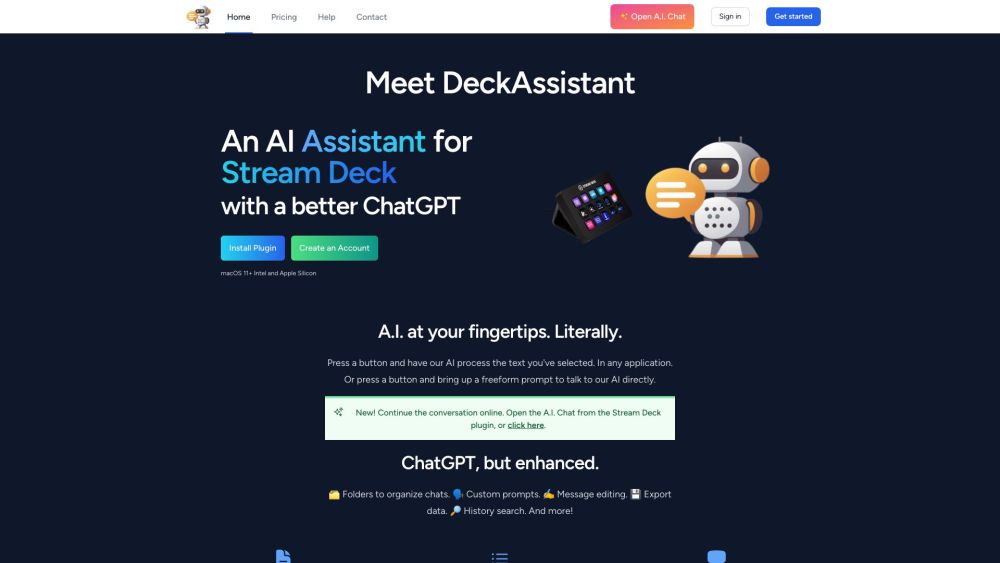
What is DeckAssistant: AI Tool for Stream Deck
DeckAssistant is an innovative AI tool designed specifically for Stream Deck. This powerful plugin allows you to unlock the full potential of artificial intelligence right from your Stream Deck device. Whether you want to process selected text using AI or engage in freeform conversations with the AI, DeckAssistant has got you covered. With its extensive range of features including folders, custom prompts, message editing, data export, and more, it takes your ChatGPT experience to a whole new level. Seamlessly select any text in any application and let DeckAssistant work its magic, or use the freeform prompt to ask the AI questions and explore endless possibilities.
How to use DeckAssistant: AI Tool for Stream Deck
Using DeckAssistant is simple and straightforward. Just follow these steps to unleash the AI capabilities of DeckAssistant: 1. Sign up for an account on the DeckAssistant website and gain access to its incredible features. 2. Once signed up, copy the API token from your dashboard, which will serve as your key to unlocking the power of DeckAssistant. 3. Install the Stream Deck plugin and seamlessly integrate it into your workflow. 4. Add a button on your Stream Deck and paste the API token into it. 5. Get ready to experience the AI revolution! Simply press the button on your Stream Deck to activate DeckAssistant and start harnessing its unparalleled capabilities. You can either select text in any application and let DeckAssistant process it using AI, or engage in direct conversations and prompt the AI with your queries using the freeform prompt.
Key Features Of DeckAssistant: AI Tool for Stream Deck
The core features of DeckAssistant include: - Effortlessly process selected text with advanced AI in any application - Engage in freeform prompts for direct conversations and queries with the AI - Organize your chats using intuitive folders for easy access and management - Customize prompts as per your preferences for a personalized experience - Edit messages and fine-tune your interactions with the AI - Seamlessly export data for further analysis and use - Quickly search through your chat history to find important information - Mark your favorite conversations for easy reference - Capture screenshots of your chats and export them for sharing or record-keeping - Explore a rich prompt library offering a wide range of pre-defined prompts to choose from
FAQ from DeckAssistant: AI Tool for Stream Deck
What is DeckAssistant and how does it work?
DeckAssistant is an AI tool designed to enhance the capabilities of Stream Deck. It enables you to process selected text using AI and engage in freeform conversations with the AI. With features like folders, custom prompts, message editing, and data export, it takes your ChatGPT experience to the next level. Simply select any text in any application or use the freeform prompt to ask the AI questions, and DeckAssistant will provide you with valuable insights and responses.
How do I use DeckAssistant?
Using DeckAssistant is a breeze. First, sign up for an account on the DeckAssistant website. Then, copy the API token from your dashboard. Install the Stream Deck plugin and add a button to your Stream Deck, pasting the API token. Finally, press the button to activate DeckAssistant and start utilizing its AI capabilities. You can select text in any application to process it with AI or use the freeform prompt for direct conversations with the AI.
Can I use DeckAssistant in any application?
Absolutely! DeckAssistant seamlessly integrates with any application where text can be selected, allowing you to harness its AI capabilities across various platforms and workflows.
Can I have direct conversations with the AI using DeckAssistant?
Yes, DeckAssistant provides a freeform prompt that enables you to have direct conversations with the AI. Simply ask questions, engage in discussions, and explore the vast knowledge and insights the AI has to offer.
Can I organize my chats with DeckAssistant?
Definitely! DeckAssistant allows you to create folders to organize your chats, making it easy to categorize and locate conversations for future reference.
Can I export data from DeckAssistant?
Yes, DeckAssistant provides the option to export data, allowing you to further analyze and utilize the valuable information gathered during your interactions with the AI.
Is there a prompt library in DeckAssistant?
Absolutely! DeckAssistant boasts a comprehensive prompt library where you can choose from a wide selection of pre-defined prompts, making it even easier to engage with the AI and uncover its full potential.
-
DeckAssistant Support Email & Customer service contact & Refund contact etc.
For any inquiries, support, or refund requests, please visit the contact us page.
-
DeckAssistant Company
DeckAssistant is proudly developed by Lostdomain.
-
DeckAssistant Login
For accessing DeckAssistant, please visit the DeckAssistant Login page.
-
DeckAssistant Sign up
To create a DeckAssistant account, please visit the DeckAssistant Sign up page.
-
DeckAssistant Pricing
To learn more about DeckAssistant pricing, please visit the DeckAssistant Pricing page.
-
DeckAssistant Twitter
For the latest updates and news, follow DeckAssistant on Twitter.